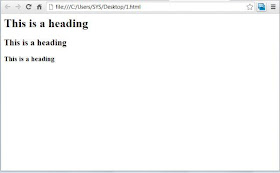Pulmon is a great application which brings Windows 8 like Metro UI Widgets in Windows 7. It gives you various options to add as tiles such as Mozilla Aurora, Storage etc. Mozilla Aurora widget adds a beautiful tile on desktop. Clicking on it will open Aurora.
Updates in Pulmon 2.0:
1)Splash Screen has been added to Pulmon. Now Pulmon will start with a metro splash screen
2)Changed Background – Background color of Pulmon has been changed to the metro color “Dodger Blue”
3)They worked on Pulmon 2.0 a lot and fixed some issues
4)Metro UI Colors – tried their best to select master Metro UI colors for tiles. Now tiles have Metro UI colors
5)Improved Stability – In the previous release, Microsoft Office Suite Tile and BUILD Tile were unstable. But now they are stable and can be used as you use other tiles
6)It have added a “Get Involved!” button in Pulmon to directly involve in Pulmon Project. By pressing this button, Pulmon will open the default E-mail client. You, then, can send us a mail about involvation
7)The sizes of tiles have been decreased to increase flexibility for the users
8)It have implented Windows 8 style tiles e.g. Internet Explorer, Control Panel and BUILD tiles
9)Now the default background is of Windows 8 default start screen background
10)You will get a Metro Menu in fullscreen mode. Just click on User Avatar and see the action. It offers to restart and shutdown the computer and it also offers to change user avatar
11)Storage tile has been updated and now you can select any drive by using Storage Options in right click menu
“12)Zuro” tile is a new tile for Pulmon. It opens Zuro (A web browser based on Metro UI and Immersive UI) when a user double-click on it
13)“Desktop” tile shows the current desktop background
14)Added error handling code for the exceptions
15)“Mozilla Firefox” tile is now “Mozilla Aurora” tile. Works only with Mozilla’s Aurora Channel
16)They have updated Shutdown Manager tile and System Information tile. They were looking ugly but now they are looking very good with a brand new look.
17)It just fixed some tool-tip issues
18)It applied Metro UI on Storage Settings and Zuro Settings.
Note: Below are mentioned only few widgets. The newest version has more widgets than the described below.
Widgets:
User- Clicking “User” tile will open a User Widget. If you want to open User Accounts, double-click on the green place of tile or double-click on User Avatar. There are many tweaks available for user tile. Right click on the tile and click options. You can choose “Take User Avatar from Windows System” or choose custom avatar.
Control Panel- Clicking Control Panel tile will load control panel widget. You can open Control Panel by clicking on its tile. Its currently not more than a tile. It will get some features in next versions.
Clock- Pulmon will provide you a very cool widget “Clock”. It will show you time, month and day of the week. Some new tweaks will be provided to you in the next versions
Shutdown Manager- It’s a very easy to use widget which will allows you to control over you pc with one click.Shutdown,Restart, Log Off and Hibernate’s Options are given. Please note that some of the features are not working.
Webby- Webby is another good widget which provides you quick access to tech sites like The Windows Club, IntoWindows,WinMatrix, AskVG etc..
How to Use:
1.Download and Run the application
2.You will see two groups “Add Tiles” and “Remove Tiles”
3.Click a tile in Add Tiles group e.g Control Panel Tile
4.It will load Control Panel tile and the icon of Control Panel will be disappeared from “Add Tiles” group and start appearing in “Remove Tiles” group
5.Click the Control Panel tile in Remove Tiles group will remove it